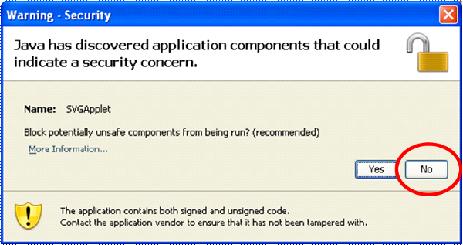The following information is provided to help the end-user have the best possible experience while navigating this site. This page contains information on:
|
 |
Technical Help
|
Summary
Table of Contents
| Internet Explorer Version 6.x - 11.x for Windows |
| Windows XP |
| Windows Vista |
| Windows 7 |
| Add-ins are used to enhance the user experience. Not all services will function properly if these are not current, installed and/or enabled. |
| • Java 6 Update 18 or higher. |
| • JavaScript must be enabled in the browser. |
| IBM Telelogic System Architect (SA) Version 11.4.1.2 was the principal tool used for data storage, manipulation and creation of diagrams and reports for the Business Enterprise Architecture (BEA) version 11. Additionally some documents are provided in Adobe Acrobat (PDF), Microsoft Word, or Microsoft Excel formats. |
| Click on the appropriate button to view the work products. If you want to view multiple diagrams, use multiple browsers in IE 6 or use multiple tabs in IE 7x and beyond. Printable diagrams are available in single diagram per page format. It is provided in Adobe Portable Format (PDF). PDF scales diagrams better than many other formats improving consistency and viewability. The single page per diagram format provides the capability to print an entire diagram on one sheet of paper. PDF excels at being able to scale to print at any size paper the printer will handle. Diagrams can also be enlarged to print in the available space by selecting the Print Handling option of "Fit to Printer Margins". These diagrams can also be sent to a plotter for printing. To contact the BEA Development Team, click on the link below. |
| Contact |
| Click on the link below for help on using the SVG diagram viewer. |
| SVG Diagram Viewer Help |
| If you are unable to see the diagrams because you do not have Java on your machine, click on the link below to to see if Java is enabled on your PC. | ||
|
||
| If you have Java installed on your machine but you are not able to view the diagrams, click the link below to learn how to enable Java in your browser. | ||
|
||
|
If your version of Java is out of date, you can either contact an administrator to install the
Java Runtime Environment on your PC, or you can install it yourself if you have administrative
priviledges. click the link below for installation instructions. Note: Since security and installation policies vary from organization to organization we strongly recommend you check with your organizationís local security policies before installing Java. |
||
|
||
| If you see a security dialog box similar to one below that asks if you should block the SVGApplet component from being run; select "No". Once you select "No" you will be able to access all diagrams from the current browser session. If you close your browser and restart a new browser session you will be asked the question again. | ||
|
||
| The security dialog appears because the later version of Java updates now report components with a mixed signing status, this status was not reported in earlier versions of Java updates. The BEA team is taking action to permanently remove this message from appearing at all, but for now we recommend you click though the dialog as illustrated below. | ||